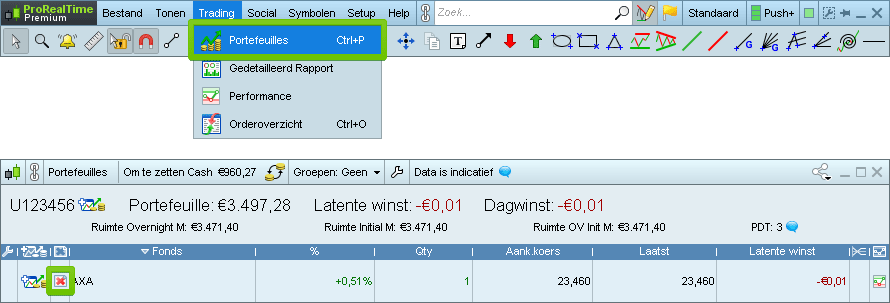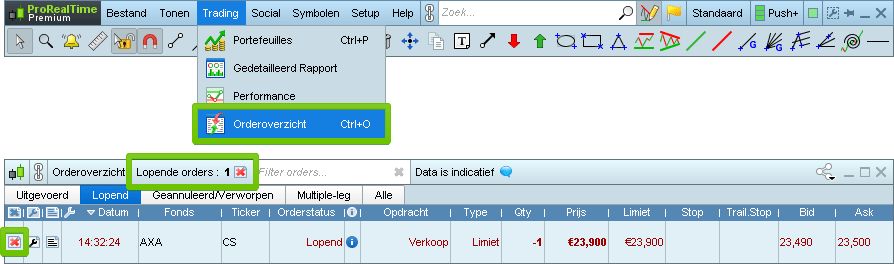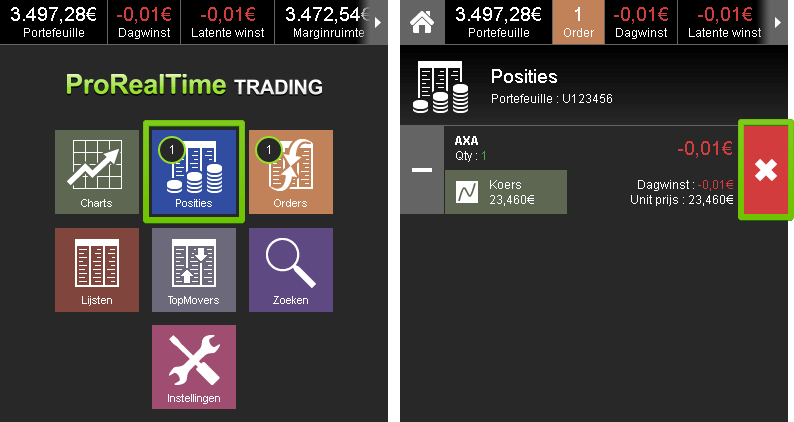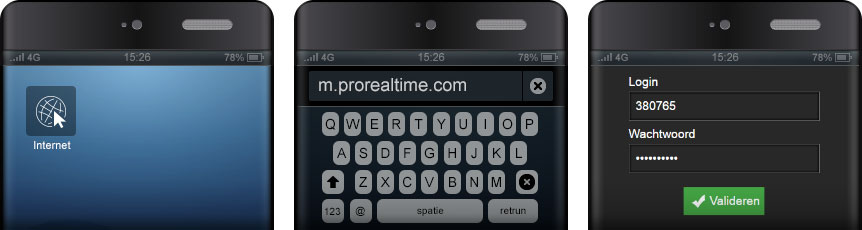5th solution: ask ProRealTime
- Please note that ProRealTime provides services of reception and transmission of orders exclusively through its applications and does not provide those services via phone calls or email.
- However, if you cannot close a position or cancel a pending order yourself in specific cases (ex: you have an internet connection issue, you experience a technical issue...), you can ask ProRealTime to manually transmit an order for you as explained below.
- In such a case, ProRealTime will only accept market orders to close open positions and requests to cancel pending orders.
Send your request via the ProRealTime platform
To send us a request to close a position and/or cancel a pending order from your ProRealTime platform:
- 1. From the menu of the main window, click on Help > Technical support
- 2. Click on "Close positions"
- 3. Read carefully the content of the window, then select the instrument concerned by your request the menu of the main window and finally click on "Send"
- 4. Wait for the confirmation message. If you have a doubt that the request was sent, do not hesitate to call us.
Send your request via the contact page of our website
-
Login to your ProRealTime Trading account
Note: if you send your request while not being connected to your account, it will not be processed for security reasons.
- Click on the "Contact-us" tab
-
Describe your request in the message plane:
- If you want to cancel a pending order: either ask to cancel all pending orders, or indicate the properties of the order to cancel : instrument name, quantity, side (buy/sell), type (limit, stop...).
- If you want to close a position: indicate the instument name, quantity, side (buy/sell), and the type "market". Note that if you have pending orders on the instrument, they will also be canceled.
- Click the "Send" button
Send your request by email
From your email address associated to your ProRealTime Trading account, send us an email and indicate :
- If you want to cancel a pending order: either ask to cancel all pending orders, or indicate the properties of the order to cancel : instrument name, quantity, side (buy/sell), type (limit, stop...).
- If you want to close a position: indicate the instument name, quantity, side (buy/sell), and the type "market". Note that if you have pending orders on the instrument, they will also be canceled.
Note: if you send your request from an email which is not the email address associated to your ProRealTime Trading account, it will not be processed for security reasons.